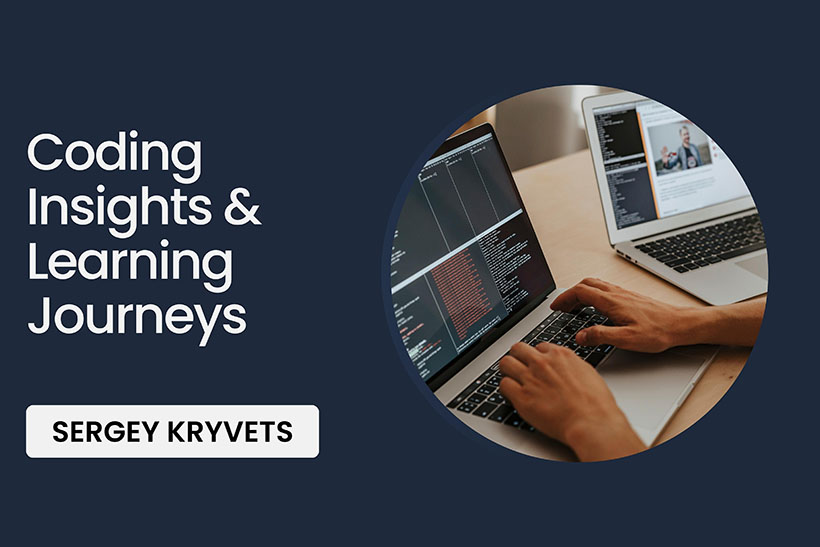You might know some angular-cli commands that are available on the
official documentation page like ng new [project name],
ng generate component [component name],
ng test, ng serve etc. However, there are much
more commands that are available and not shown in the official doc
page.
Shortening the commands
Many commands could be shortened by using shortcuts. For example, instead of writing:
ng generate component my-componentWe can type:
ng g c my-componentRegarding this example, Angular CLI can build the following items:
cl: class
c: component (as in the example above)
d: directive
e: enum
m: module
p: pipe
s: serviceApplying CSS Preprocessors out of the box
You can use LESS, SASS/SCSS or pure CSS in your project. As you might know, pure CSS is used by default. To modify this behavior, the following parameter should be used
For SCSS:
ng new awesome-project --style=scssFor LESS:
ng new awesome-project --style=lessSidenote: Angular compiles all SCSS and LESS files and embeds them
into index.html. There’re no sourcemaps available during
development. To enable sourcemaps, the extra parameter
–extract-css=true should be passed into
package.json:
...
"scripts": {
"ng": "ng",
"start": "ng serve --extract-css=true",
"build": "ng build",
"test": "ng test",
"lint": "ng lint",
"e2e": "ng e2e"
},
...Prefixing
Angular CLI is prefixing all components by default with the
app prefix. If we want to change that we need to add the
following parameter into project generator:
ng new awesome-project --prefix=awesomeNote: If you want to change your component or directive selector
later on, you can go to tslint.json and find/replace the
directive-selector / component-selector
configurations:
...
"directive-selector": [
true,
"attribute",
"new-selector",
"camelCase"
],
"component-selector": [
true,
"element",
"new-selector",
"camelCase"
],
...Conclusion
If you need quickly build Angular project, CLI is a great tool. When I work on a new project, I usually create it using a following command:
ng new awesome-project --style=scss --prefix=awesomeand then add extract-css=true option into the
package.json to be able to see sourcemaps.
And of course, word “awesome” serves here as an example. :-)